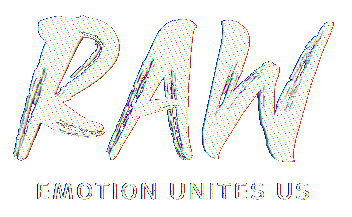What is RAW?
RAW is an interactive WebXR experience that aims to positively impact perceptions of disability.
The experience was designed in a collaboration between the International Paralympic Committee, Facebook & PHORIA.
Access RAW in Virtual Reality, or on desktop and mobile devices.
Follow the hashtag #Paralympics and share #RawParalympics on social media.
Frequently Asked Questions

What is RAW?
RAW is an immersive WebXR experience, told through the eyes of Paralympians, that explores the emotions that unite us all.
Who is the International Paralympic Committee?
The International Paralympic Committee (IPC) is a not-for-profit organisation working to lead the Paralympic Movement, oversee the delivery of the Paralympic Games and support members to enable Paralympians to achieve sporting excellence.
Find out more about our mission and our history here.
What are the Paralympics?
The Paralympics or the Paralympic Games are a series of international multi-sport events run in parallel to the Summer and Winter Olympic Games. The Paralympic Games involve athletes with a range of impairments, including impaired muscle power, impaired passive range of movement, limb deficiency, leg length difference, short stature, hypertonia, ataxia, athetosis, vision impairment and intellectual impairment.
All Paralympic Games are governed by the International Paralympic Committee (IPC).
This year we are celebrating the Tokyo 2020 Paralympic Games, running from 24 August - 5 September 2021. Support the athletes and discover the program here.
What devices or browsers support RAW?
Compatible with Android mobile devices from Samsung S9+ (or similar) and up, iOS from iPhone 8+ and up.
Compatible with Oculus Quest 1 and Quest 2 VR headsets.
How can I explore the RAW experience on the web?
Simply click on the link here and choose an athlete to play their episode.
Hot tip: Make sure you have your sound turned on!
How do I play RAW in VR?
RAW is a WebXR experience, which means there’s no app!
Check out the event in Oculus browser or follow these steps:
- Put on your headset
- Launch the browser application
- Type URL: https://raw-emotions.phoria.com.au/experience
How many people can participate at once?
RAW is designed as a solo or single-player experience
What is the runtime for each athlete?
Between 1 minute - 2 minutes 30 seconds.
Is RAW accessibility friendly?
Yes — RAW was designed with accessibility in mind. The experience features things like spatial sound, closed captions and high levels of contrast.
Does RAW store any user information or data?
Nope — but your user data may be tracked by the device you use. If you’re concerned about this, we suggest checking out the user agreement for your chosen device. For more information, please review the IPC Privacy Policy here.
Tips to optimise your experience
Mobile
- Make sure you have a strong, stable internet connection!
- Always open the experience in a new browser tab.
- Turn your device media sound up and use headphones.
- Rotate your device to landscape view.
- Clear your browser cache (instructions below).
iOS - Safari
- Open the Settings app.
- Tap Safari.
- Tap Clear History and Website Data.
- On the screen that pops up, choose Clear History and Data.
Android - Google Chrome
- On your phone or tablet, open the Chrome app.
- At the top right, tap More.
- Tap History. Clear browsing data.
- At the top, choose a time range. To delete everything, select All time.
- Check the boxes next to Cookies and site data and Cached images and files.
- Tap Clear data.
Virtual Reality
- Make sure you have a strong, stable internet connection!
- Make sure your headset and controllers are fully charged.
- Open the experience in a new browser tab.
- Turn your device's media sound up.
- Clear your browser cache (instructions below).
Oculus browser
- Open the Oculus Browser.
- Select the three dots on the top right to open Settings.
- Select Clear Browsing Data.
- Check the box next to Cached images and files.
- Select the Clear Data button.
- Reload the experience.
Desktop
- Make sure you have a strong, stable internet connection.
- Set up a mouse and keyboard so you can navigate effectively.
- Close other tabs if you don’t need them.
- Turn up your desktop sound and use headphones.
- Clear your browser cache (instructions below).
Safari
- Click on the Safari tab at the top left of your screen and choose Preferences.
- Click the Advanced tab on the popup menu.
- Tap Clear History and Website Data.
- At the end of the tab, check the box next to Show Develop menu in menu bar and close menu.
- Click the Develop tab from the Safari menu at the top of the page.
- Click Empty Caches from the dropdown menu.
Google Chrome
- On your computer, open Chrome.
- Select Menu (3 dots icon on top right corner of the browser).
- Click More tools and then Clear browsing data.
- At the top, choose a time range. To delete everything, select All time.
- Check the boxes next to Cookies and site data and Cached images and files.
- Click Clear data.
Firefox
- Click the menu button and select Settings.
- Select the Privacy & Security panel.
- In the Cookies and Site Data section, click Clear Data.
- Uncheck the box next to Cookies and Site Data.
- Check the box next to Cached Web Content, click the Clear button.
- Close the menu. Any changes you've made will automatically be saved.
Microsoft Edge
- On your computer, open Microsoft Edge.
- Select Menu (3 dots icon on top right corner of the browser).
- Click Settings and then Privacy & services.
- Under Clear browsing data, select Choose what to clear.
- Check the box next to Cached images and files and Cookies and other site data.
- Click Clear.